You can change your YouTube email quick and easy, right on the YouTube and Google websites. Also know that this method of changing your YouTube email works for both a personal account and a YouTube brand account. So fear not whichever type of YouTube account you have!
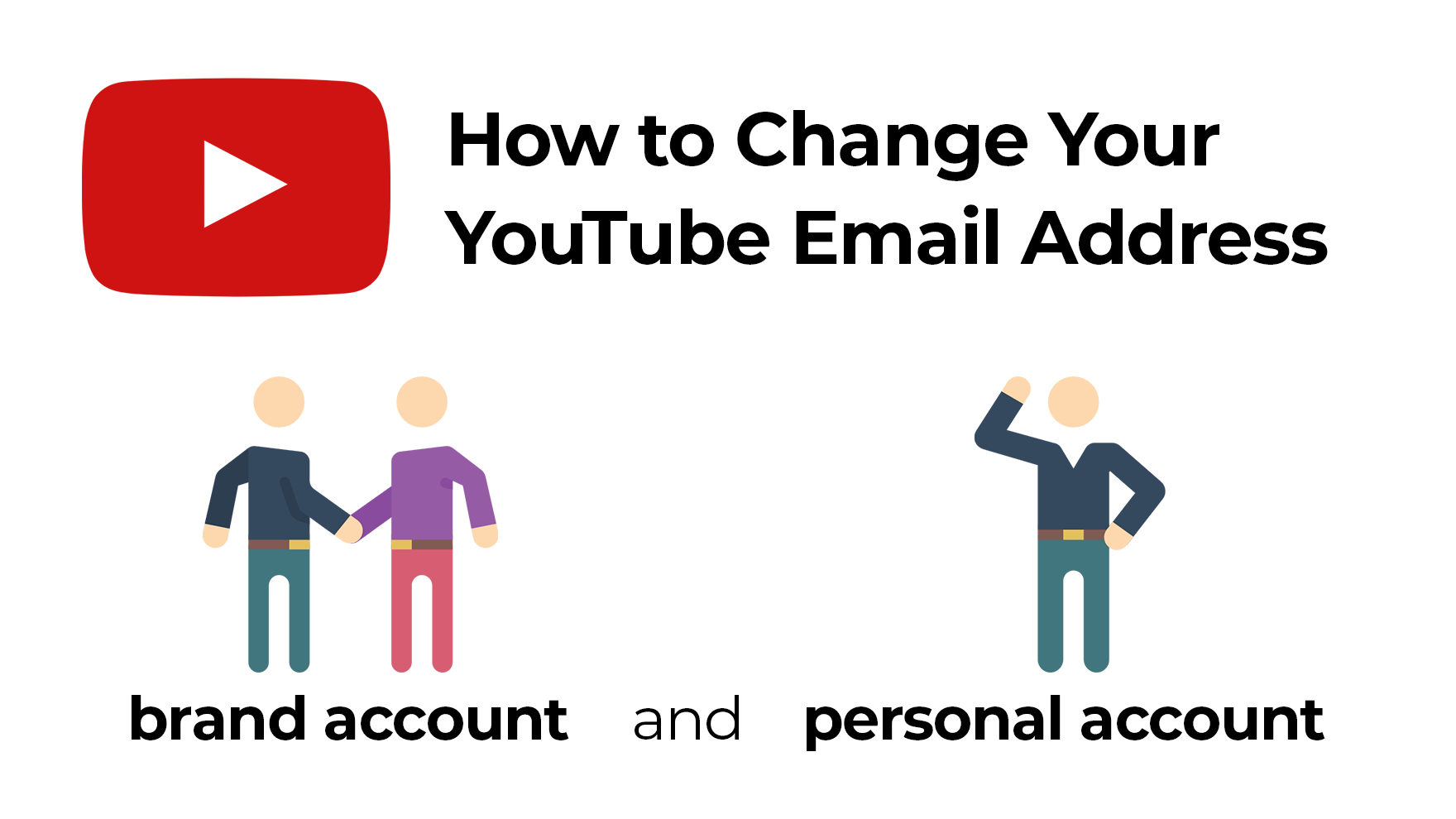
Steps to Change Your YouTube Email Address:
- Login to your YouTube account
- Select your YouTube brand account (if applicable)
- Open the YouTube account settings page
- Click the "Edit on Google" link
- In the top right corner, click your profile icon
- Click the "Manage Account" button
- Open the "Manage Permission" page
- Add new email and send invite
- Accept the email invitation for your new YouTube email
Get Started to Change Your YouTube Email
When you are ready to change your YouTube email address, you obviously need to be logged into the correct YouTube account. I won't say anything more on that, because let's be fair. If you cannot login to your YouTube account, then you just shouldn't be using it.
Select the correct YouTube brand account
If you operate a branded YouTube account, then you must be selected to that particular brand account. This way you only actually change the email address for that YouTube account. Not the wrong one.
To change the brand account you are managing, in the top right corner of YouTube:
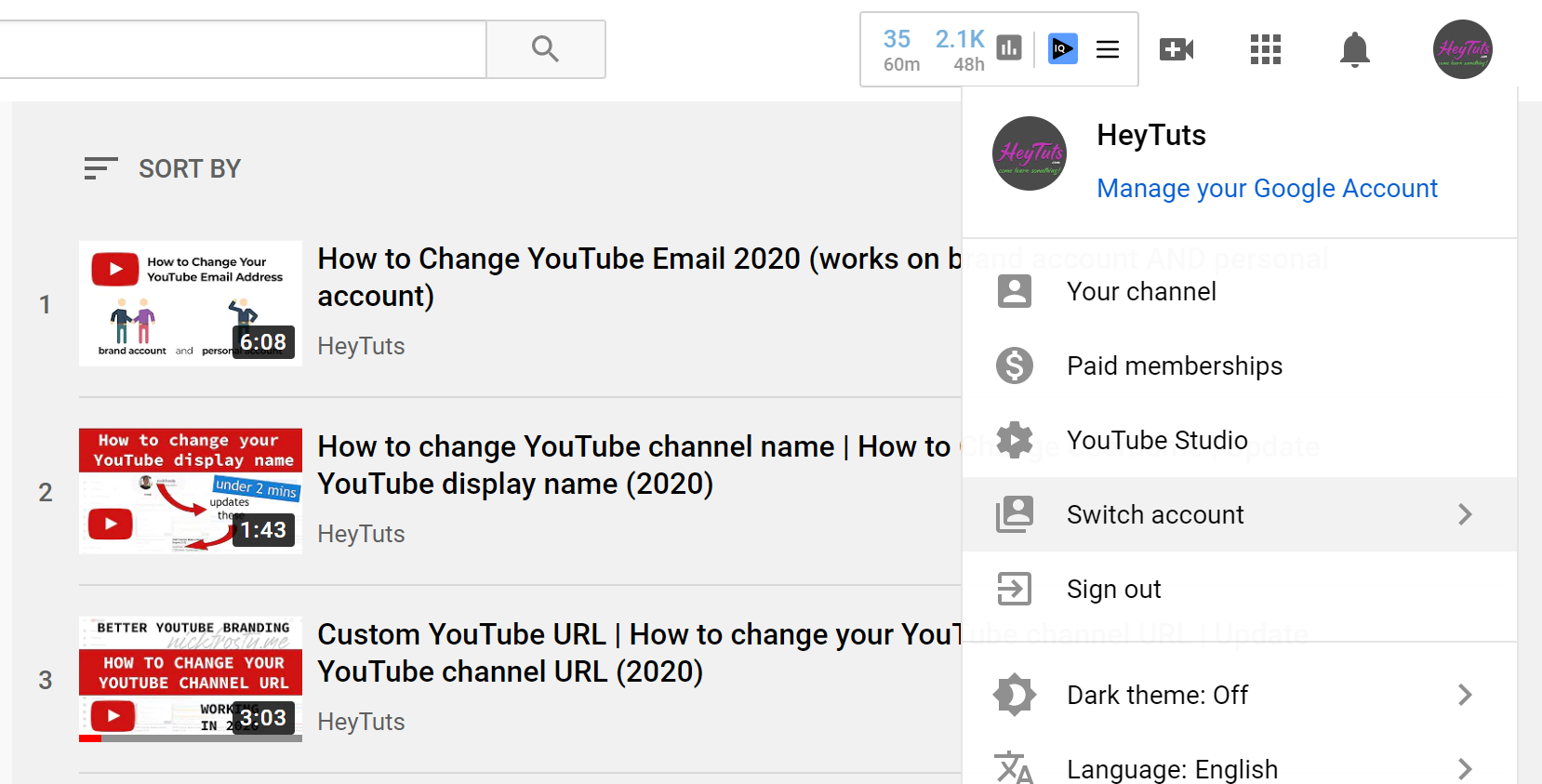
In the drop down menu, select the "Switch Accounts" options. From here, you will see the list of all of your Google accounts and YouTube accounts linked to your email addresses. Select the YouTube account you want to change the email address of.
Open Your Google Account Settings
After you select the the correct personal account or brand account, you have to go through this overly complicated way to get to your Google account settings for your YouTube channel.
While on any YouTube page, click your profile icon in the top right corner. From there you must click the "Settings" option to take you to your YouTube settings page.
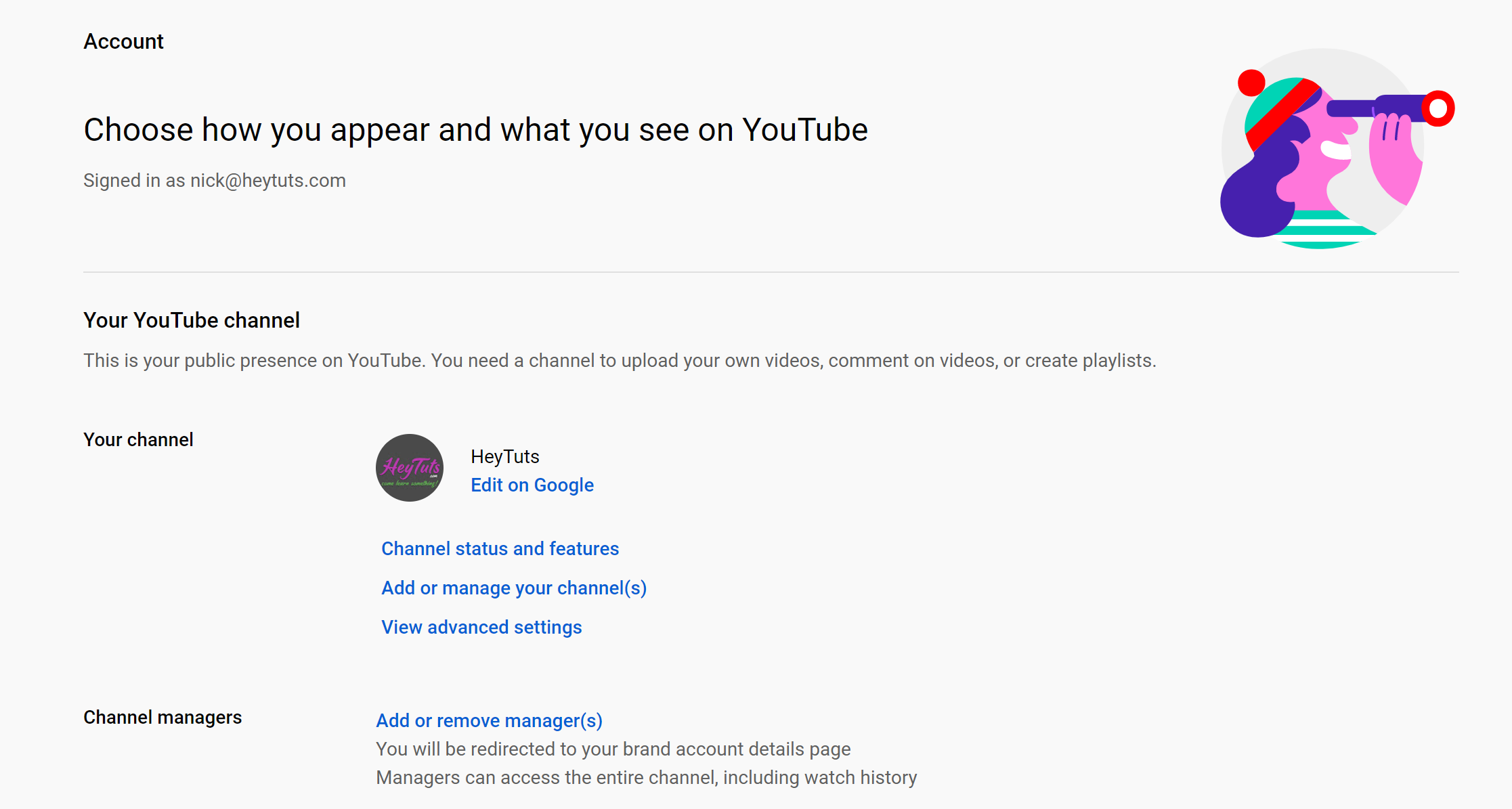
From the YouTube account settings page, you will see all sorts of management options for your channel. Right around the center of the page, beneath your channel icon, you will see a link to the Google account settings page labeled "Edit on Google". Click on that sucker!
On the Google account settings page, you will get a popup to change your display name. Just close that popup. Then, click on your profile icon in the top right corner of the Google account page. From here you can FINALLY open the Google account manager page.
Like I said, way to overly complicated process.
Add a New Email to Your YouTube Channel
Once you are finally on the Google account details page for your YouTube channel, you can link up your new email address to your channel.
Select the Manage Permissions button to open the channel permissions manager window.
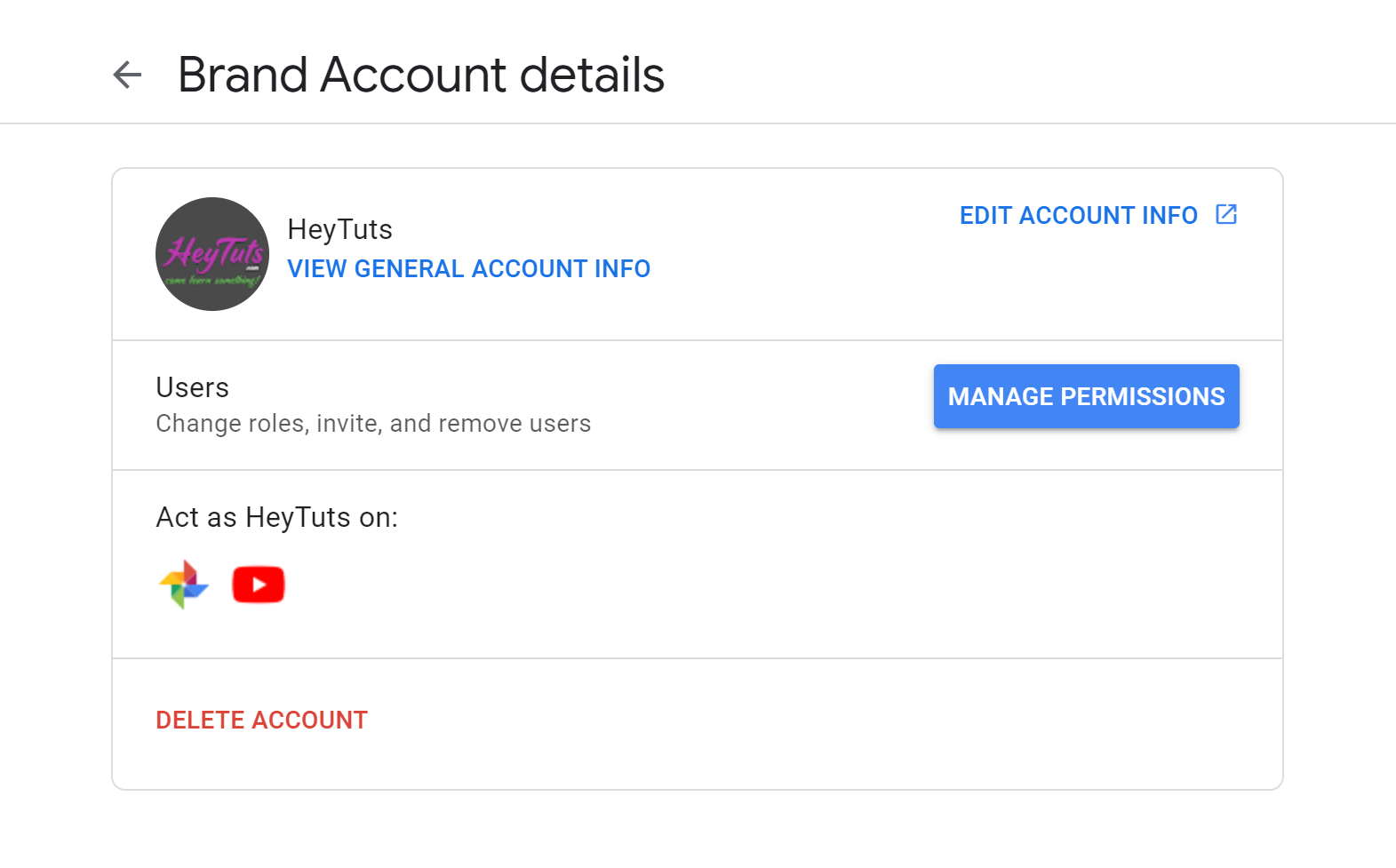
You may get redirected to the Google login form to confirm your account password. This is a very common security check done by Google to help keep your account secure. After your provide your password, it should take you back to the account details page. Then you can click the Manage Permissions button again.
Add new email to your YouTube channel
From inside of the Manage permissions window, you can actually add a new email to change your YouTube email. Again, sounds more complicated than it needs to be.
Click on the Add email button in the top right corner of the Manage permissions window. Then in the popup window, enter in the new email you want change your YouTube email address too.
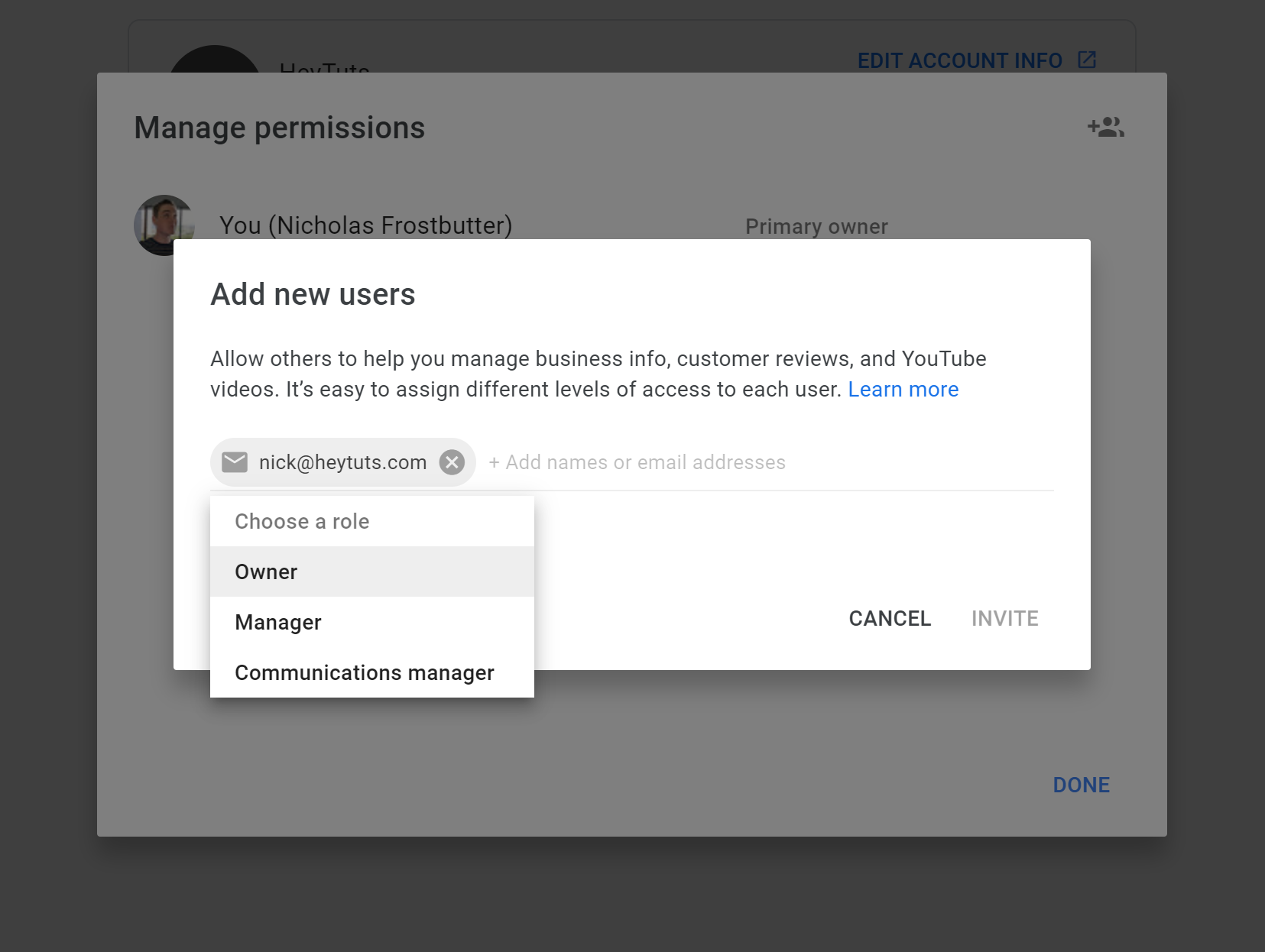
Once your email has is added to the list, select a "role" for your email address. YouTube will give you 3 options for channel roles:
- Owner (this is the option you want to use to change your email)
- Manager
- Communications manger
After you select the correct permission level you want your new YouTube email address to have, click the Invite button.
Accept your Email Invitation
After a few short minutes you will receive an email invitation link. All you have to do is click the the big ole' Accept Invitation button in your email.
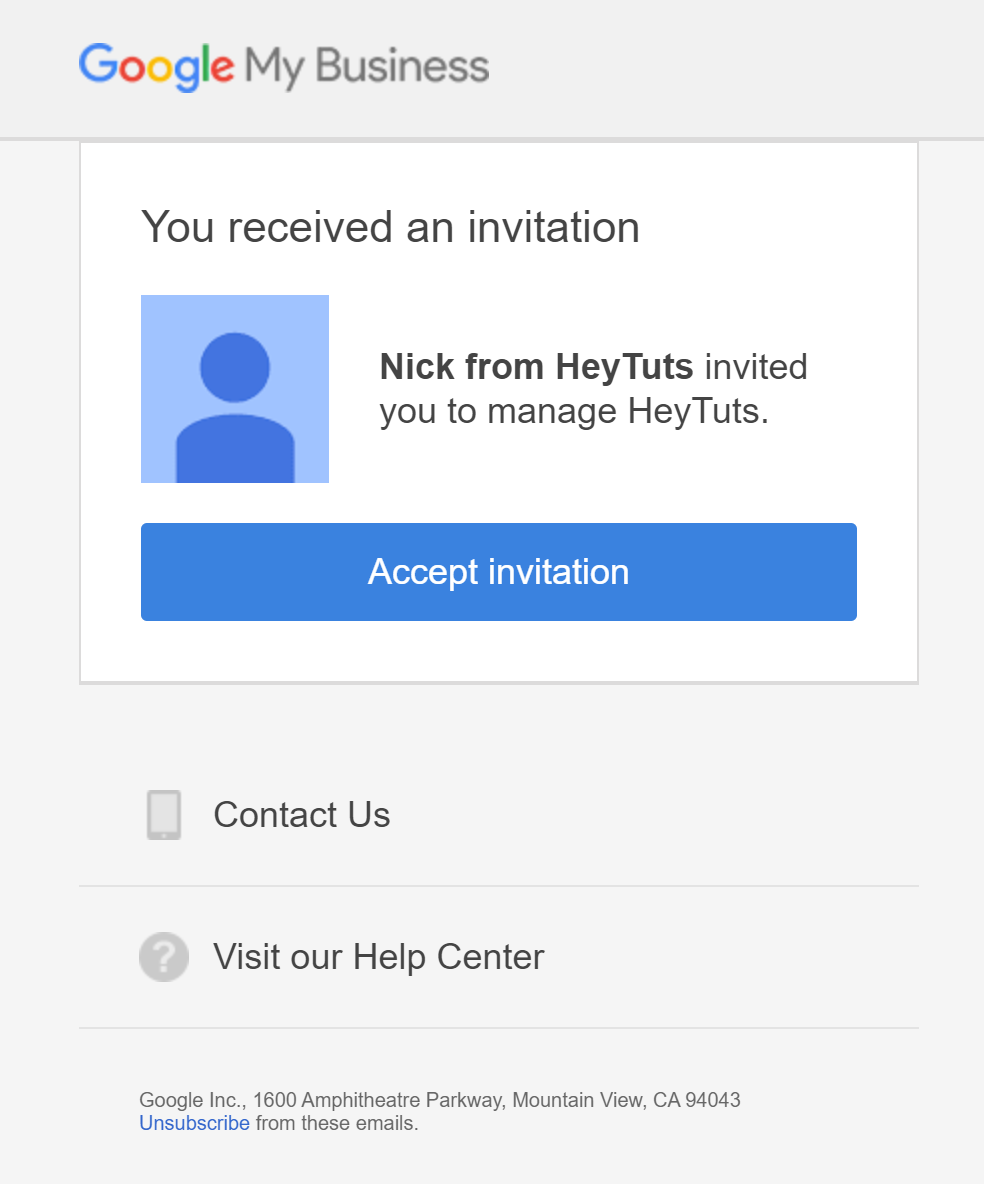
Now you are ready to go with your new YouTube email address. Like I said before, this process is surprisingly more complicated that it needs to me.
